How does this affect you? Well, if your hosting company automatically updates you to the latest version of WordPress, the choice of whether or not to update might have already been made for you (it’s already happened to one of my clients, unfortunately). Some companies have opted not to do the automatic update, however. Every hosting company is different, and it’s worth checking into it now before you get too far down the road. Read on to learn more:
Why is this a big deal?
WordPress 5.0 introduces some major changes, and with it comes the potential for major conflicts with existing site themes and plugins. Every website is unique, and will need to be tested for compatibility before hitting the “Update” button. I outline some concerns and share links to experts who have more to say on the matter here.
My site isn’t updated yet. Now what?
You can:
- Use cautious optimism: Work with your developer to test your website thoroughly before updating to WordPress 5.0 in a “live” situation.
- Take the risk! Update your live site to WordPress 5.0 and install the Classic Editor plugin, understanding that the plugin will only be supported through the end of 2021. **PLEASE NOTE**: The Classic Editor plugin may not resolve all incompatibilities with plugins and/or themes. Your site may still be at risk if theme/plugin developers have not yet made their product compatible with WordPress 5.0.
- Wait and See: Wait to update until WordPress 5.0 becomes more stable
- Find the exit: Investigate other possible solutions for your website (like ClassicPress!)
The argument to wait is pretty compelling. Gutenberg still has substantial issues and it’s going to take time to sort those out. Don’t just take my word for it; here are two posts by plugin developers who support the Gutenberg project and each have more than 600,000 and 5,000,000 installations, respectively:
WPML post written December 5, 2018
Yoast SEO post written December 4, 2018
Uh oh. My site has been updated. I want to go baaaack!
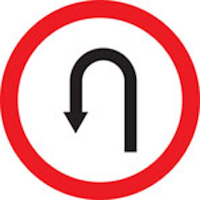
There are a few things that you can do to try to resolve the issue, depending on the state you find your site in.
Before you do anything, take a FULL BACKUP of your site. If you don’t know how to do this, consult a web pro to help you. (Yes, I repeated myself on purpose in this post. Backup, back up, BACK UP your site. Please!)
If you find you’re still having problems, your issues may be more complex, and you might want to call for some help. There are ways to downgrade WordPress, but unless you have a working knowledge of your file system and how it all hangs together, you may not want to tackle it on your own.
Good luck! Remember, if you have any questions or concerns, you can always contact us.
Featured Image by Michał Parzuchowski on Unsplash


